Easy Installer beta for Linux
Einrichtungsschritte für Linux
Über die Kommandozeile
Eventuell musst du ein
sudovor die Befehle stellen. Das hängt von deiner Konfiguration ab.
-
Öffne eine Konsole und tippe den unten stehenden Befehl, um das Easy-Installer App über den Snap Store zu installieren.
snap install easy-installer --channel=latest/beta
Über die Benutzung des App Store (der einfache Weg)
Hier benutzen wir den Ubuntu Software Center
-
Öffne die Ubuntu Software Applikation. Es sollte ein Fenster wie dieses erscheinen:
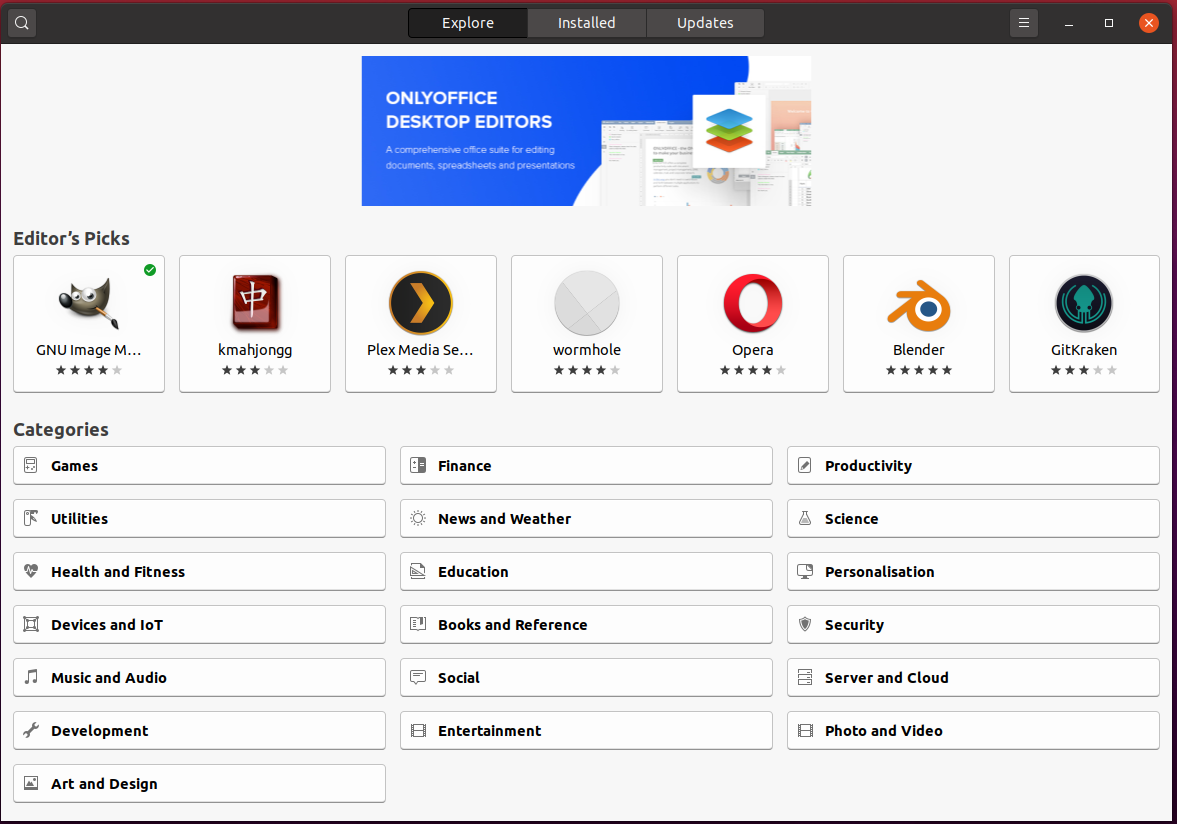
- Gehe zum ‘Erkunden’ Tab oder klicke auf das Suche-Symbol
- Gib ‘easy-installer’ ein. Das sollte den /e/OS Easy Installer anzeigen, wie unten gezeigt
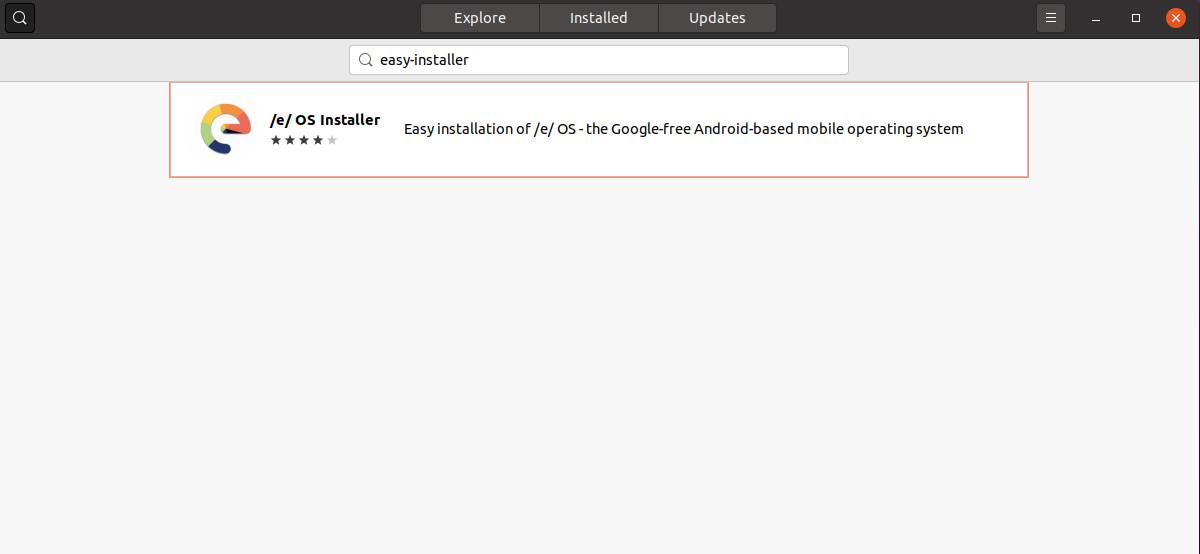
- Click on the ‘install’ button to start the installation process
 -
- - Depending on your configuration you may be asked to provide the admin user password to complete the installation
- Once the installation is complete you will see this screen

- After the installation is complete a new icon should appear in the apps section as shown in the screenshot below. Click on it to open and try out our Easy Installer !!
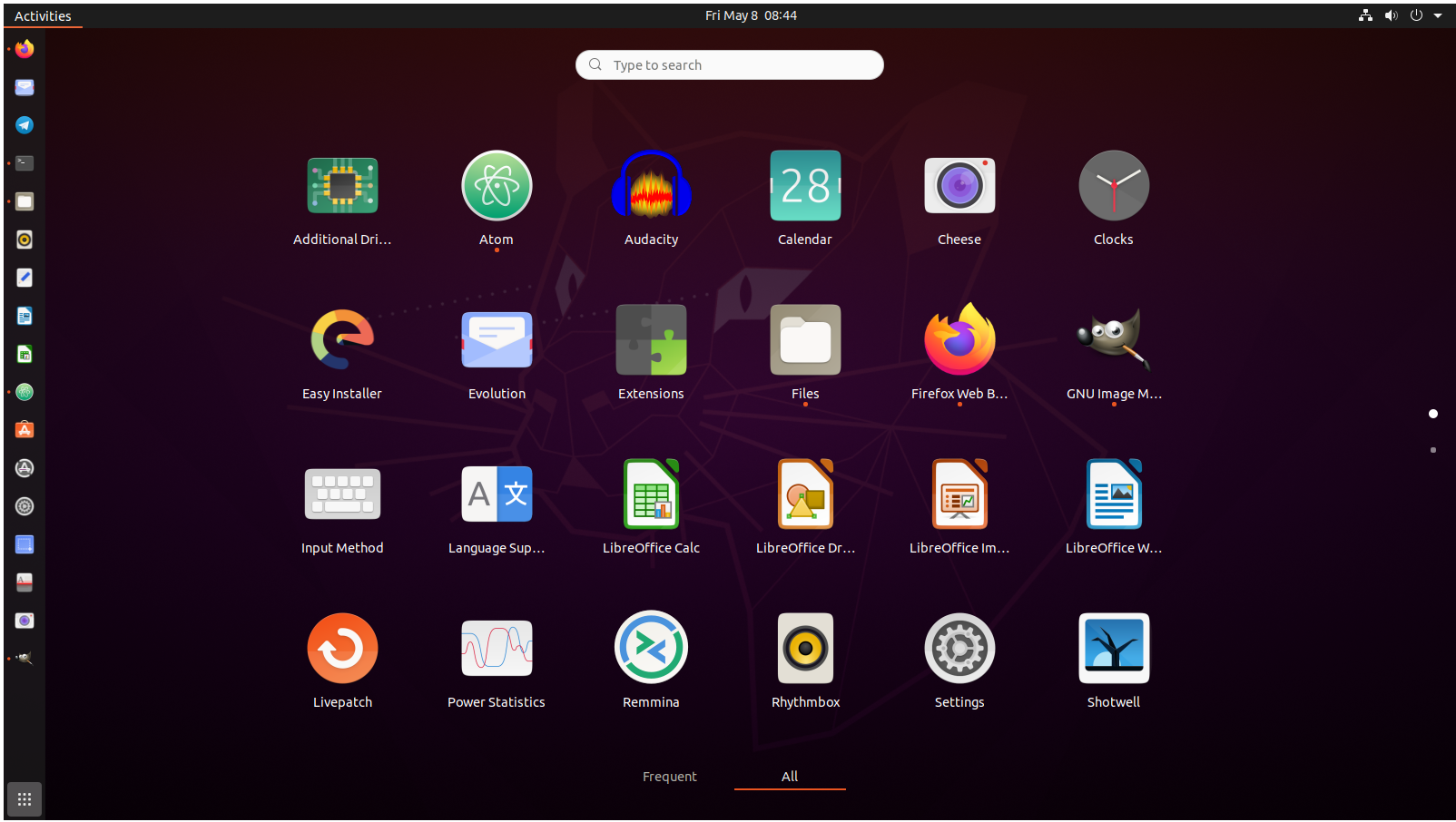
Which permissions are required for Easy Installer to work?
adb support:
allows the application to use ADB to communicate with device
gsettings: : provides access to user gsettings to create the screen for the installer
network: : Required to get access to internet for e.g. to download source or TWRP image
access USB hardware: : is required to allow tools like Heimdall to work with the smartphone
Please note all these permissions are required for the easy-installer to work and need to be enabled
How to install EasyInstaller using snap? (Works for most Distros/OS)
Don’t use Ubuntu? You can still install the EasyInstaller on other operating systems by following our EasyInstaller Guide.
