Easy Installer beta for MacOS
Warning: A new installer the WebInstaller is now available as an alpha version. The Webinstaller works on Chrome based browsers as it requires WebUSB.
The EasyInstaller will be deprecated soon, hence moving forward we will not proceed with any error fixes on it
Installation steps for MacOS
Download
-
To download the EasyInstaller beta for MacOS click here.
-
Save it to a folder on your Hard Drive.
-
Verify the sha256sum.
Execute
-
Double click to open.
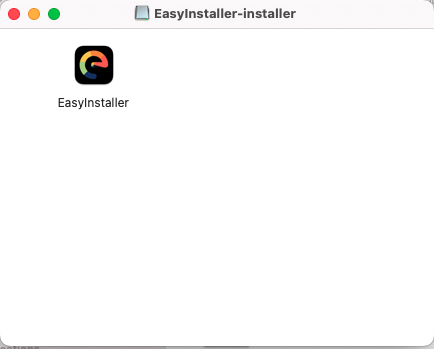
-
Drag & drop the Icon on your desktop.
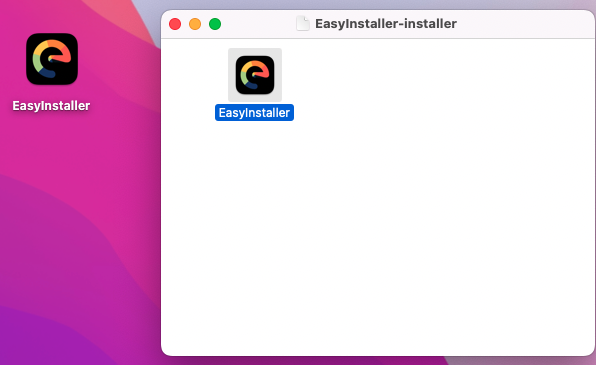
-
Move the icon you have just dropped on the desktop into the applications folder. A double click on the icon should open the EasyInstaller application.
Now enjoy the EasyInstaller on macOS! Kindly report any issues with the EasyInstaller here.
Troubleshooting
If you get an Install Rosetta pop up
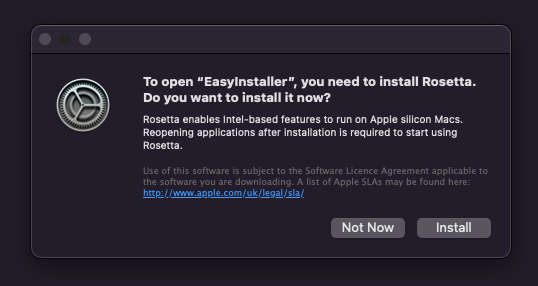
-
You will get a warning pop up.
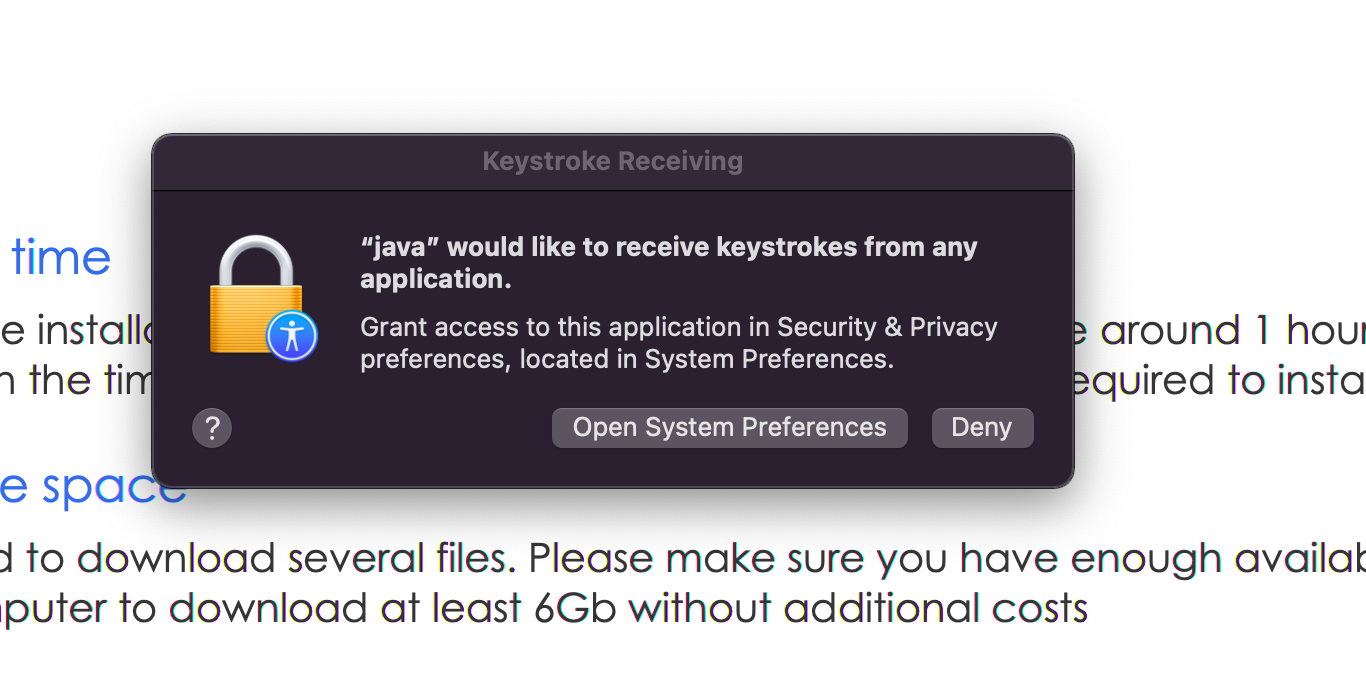
-
Click on
Open System Preferences -
Enter your credentials
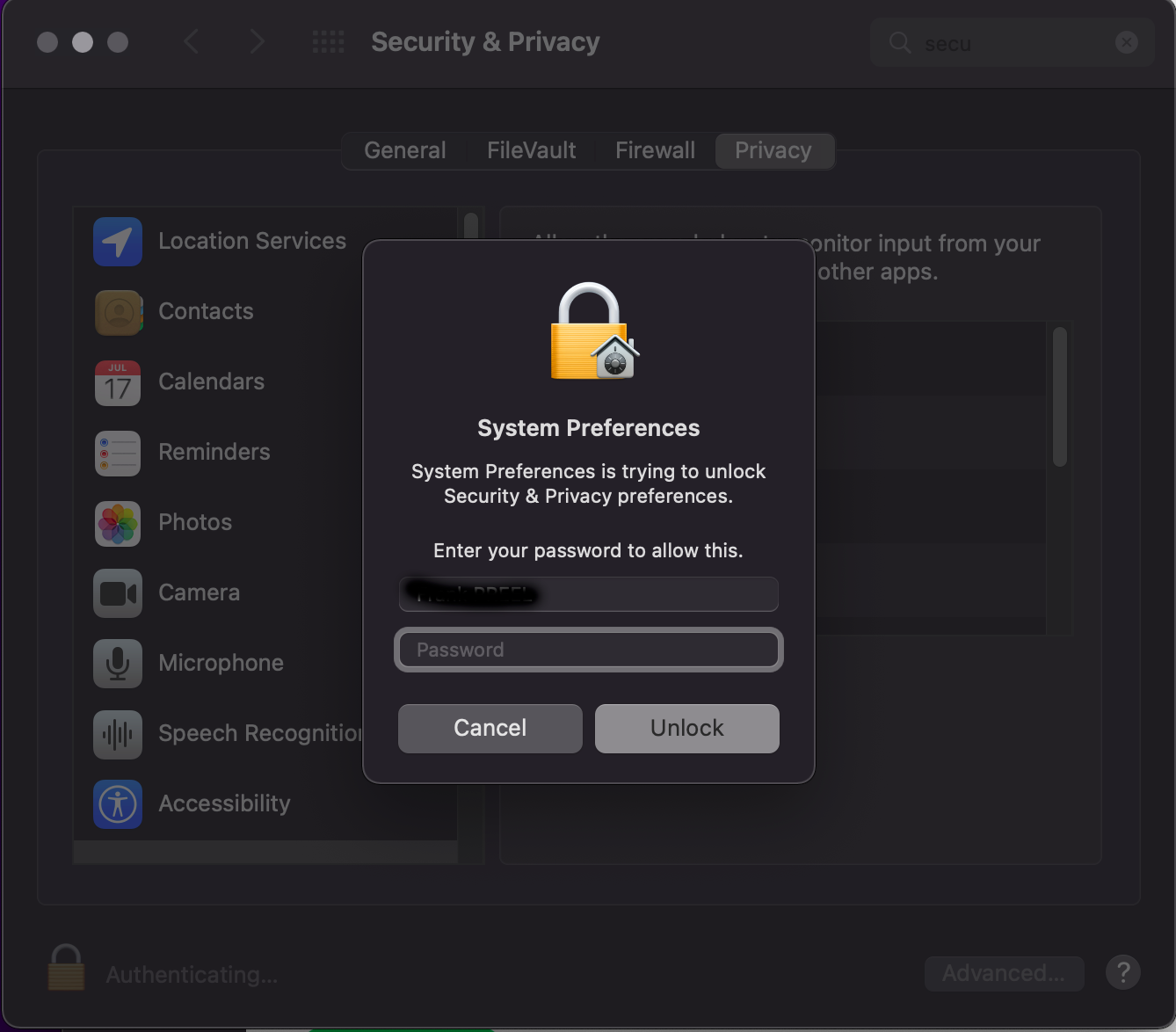
-
Look for
JavaunderPrivacytab and tick the checkbox beside to it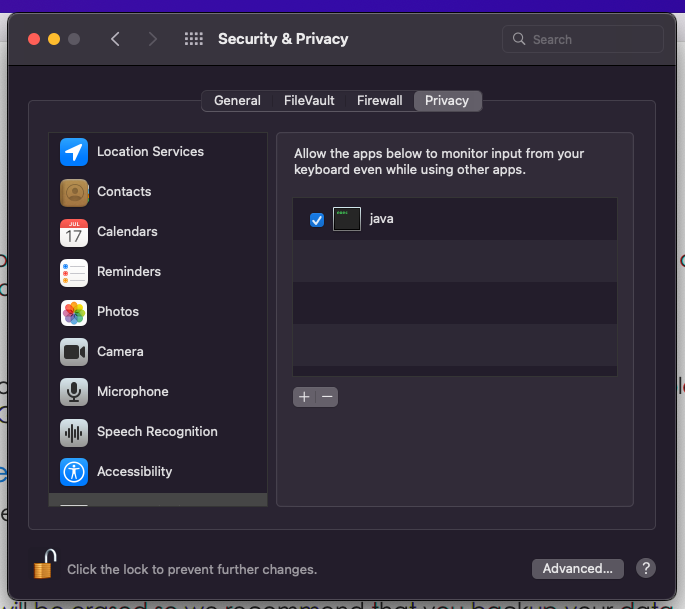
-
Restart the Easy-installer
If you get an “EasyInstaller cannot be opened” message
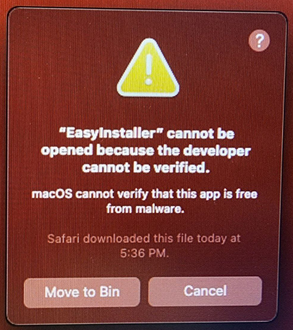
-
Open
Security and privacypreferences. -
Click on
Open anyway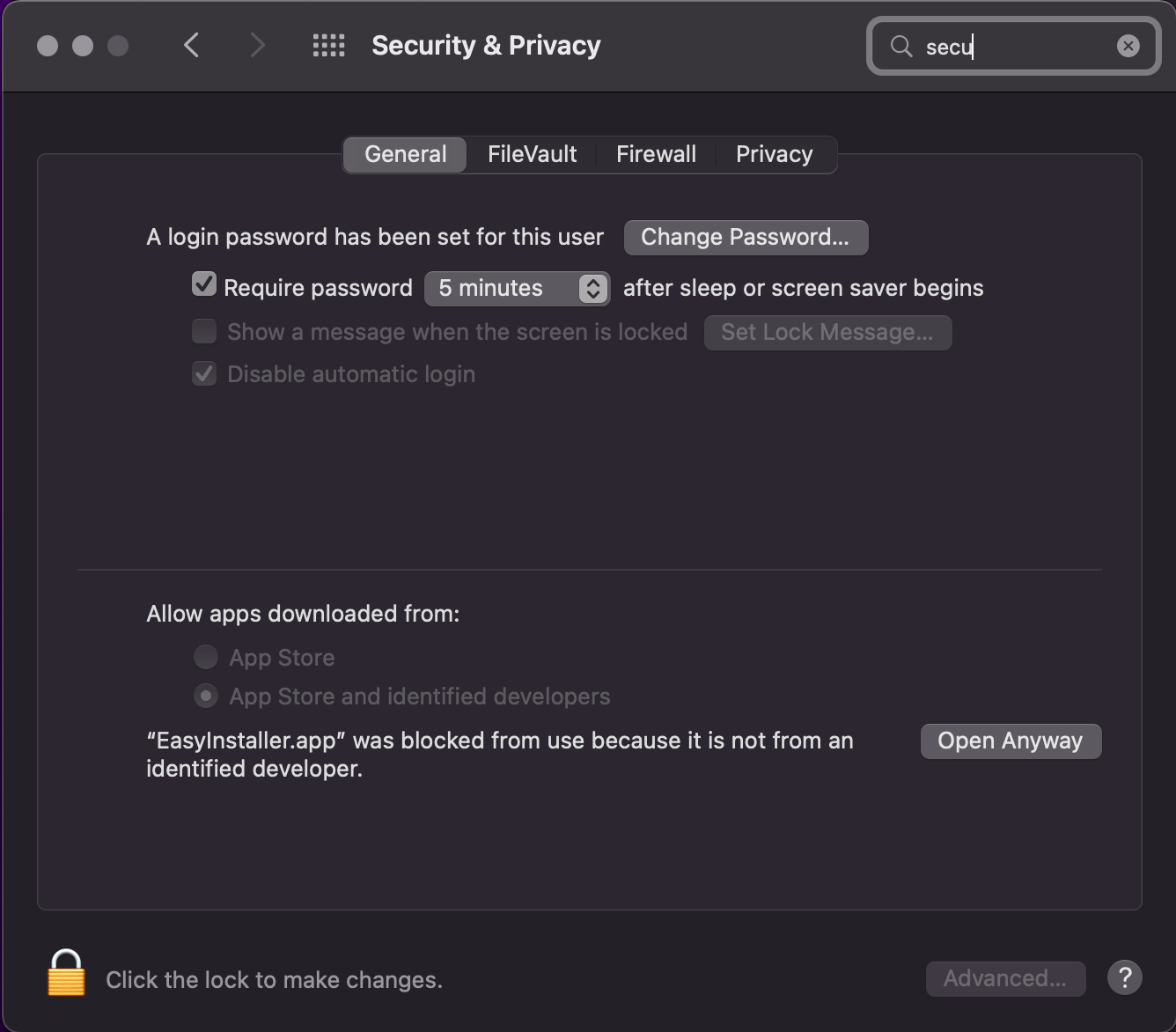
-
Restart the EasyInstaller
