Install fastboot drivers
GS290
Solution 1: Using Windows update
Tip: Your phone must be in Fastboot mode, if you miss the fastboot interface driver
- Go to Windows Update
- Click on the Start menu in the lower left corner.
- Click on “Settings”.
- Go to “Update and Security”.
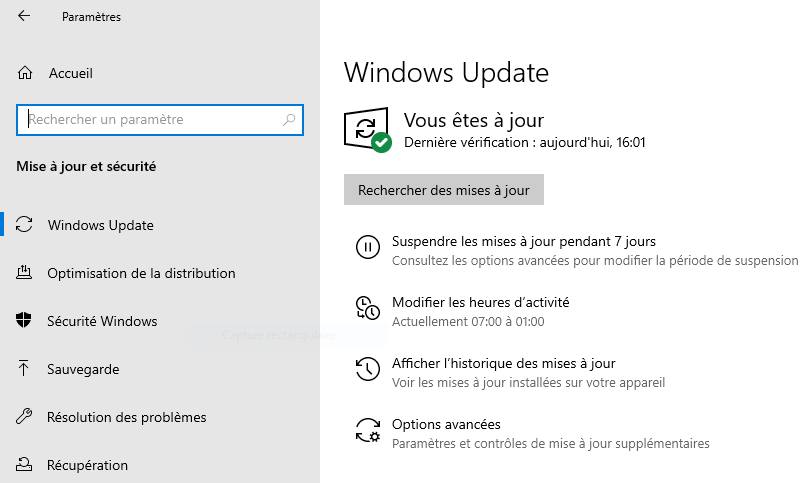
- Install the necessary driver
- Click on “Search for updates”.
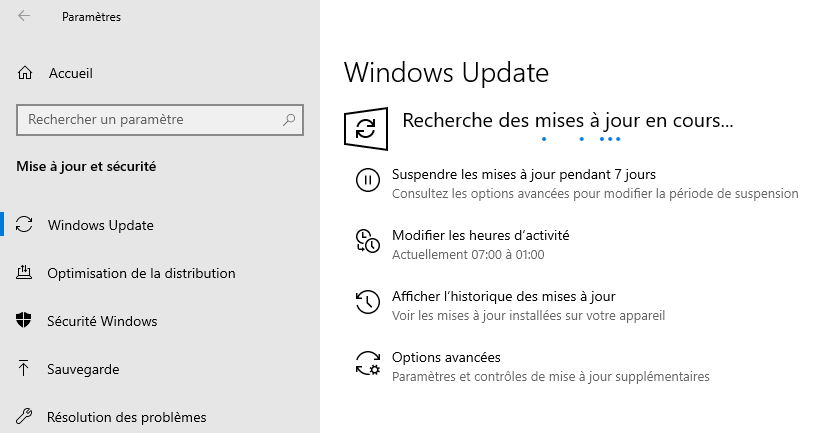
- A new section named “Show optional updates” should appear. Click on it.
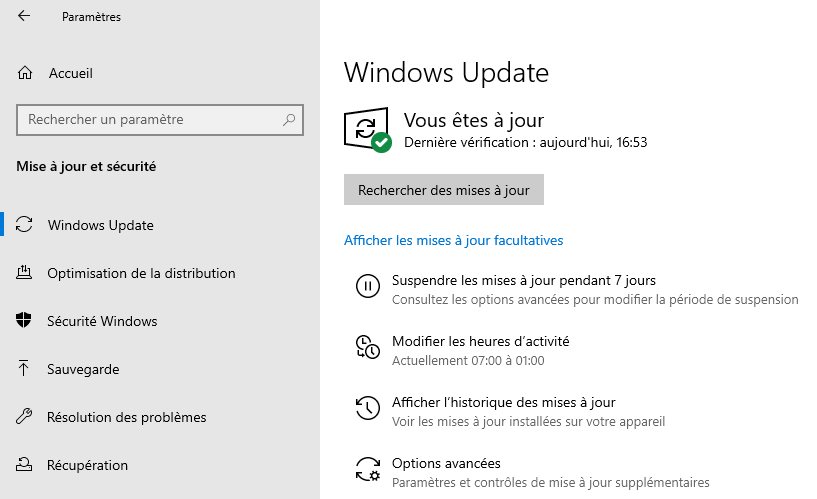
- Click on “Driver updates” to display the list.
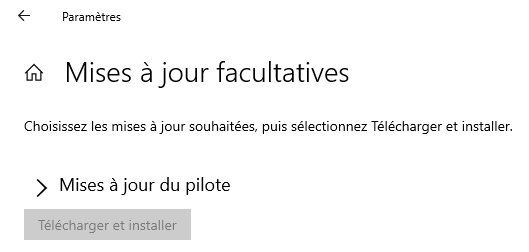
- Select the driver named “MediaTek - Other hardware - Android ADB Interface” and click on “Download and install. If it doesn’t work and you have other drivers listed, feel free to install them too.
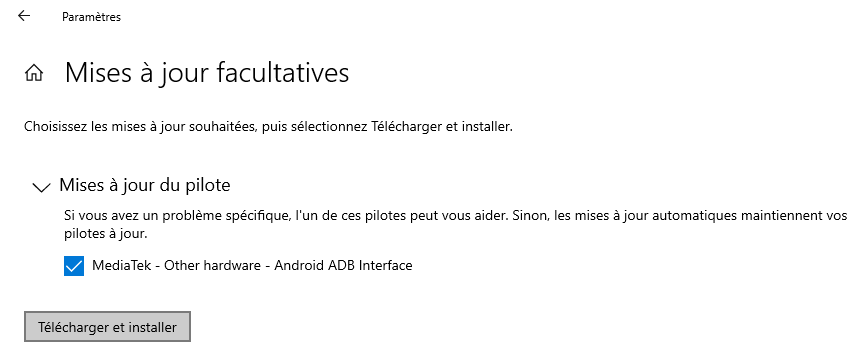
Solution 2: Manual installation of fastboot drivers for the GS290
- Download the driver. Unfortunately, Gigaset does not provide an official “fastboot interface driver”. You can use the Android one, but there can be cases where it may work.
- Start your phone in Fastboot mode (turn it off then keep pressing Power + Volume up. Then select Fastboot with Volume up, and confirm with Volume down)
- Plug your phone to your windows computer
- Open device manager from windows settings
- Select the android device with the warning icon
- Right click to open details of the device
- Move to Driver section, and select install/update driver
- A message prompt will open. Choose to use local file.
- Select the folder where you downloaded the driver
- Then wait for the driver to install.
Tip: You can follow the official android documentation about driver installation
Tip: You may have to reboot your computer after driver installation, to make them available.
