How to setup Android Auto with /e/OS?
With the launch of /e/OS v2.0, we’ve added support for Android Auto. Follow along to setup Android auto with /e/OS.
Steps to Install Android Auto
-
Install the
Googleapp (available in App Lounge). -
Install
Google Maps(available in App Lounge). -
Install
Google Speech Recognition & Synthesisapp (available in App Lounge). -
Finally, install the
Android Autoapp (available in App Lounge). -
Reboot the device after all the above installations.
Setup Android Auto on your Car
-
Connect your /e/OS device with a Car that’s compatible with Android Auto. Only a USB cable that supports data transfer will work.
-
If everything goes well, you should see the following screen. Tap
OKif you agree: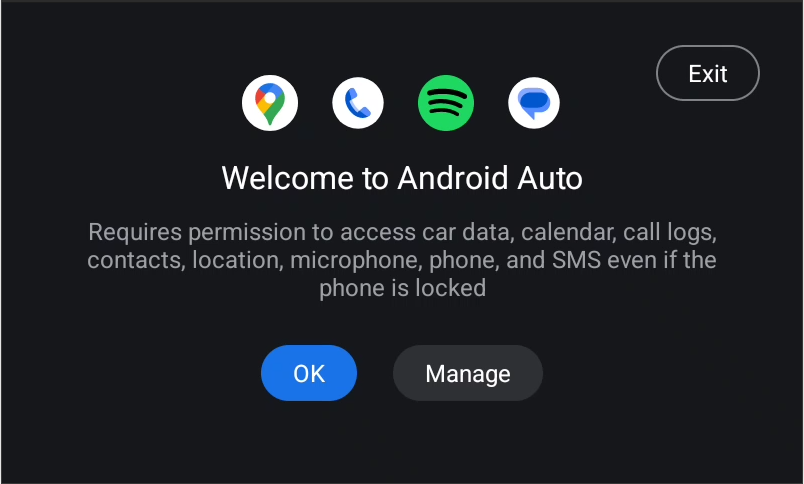
-
Tap on
Continueif you agree: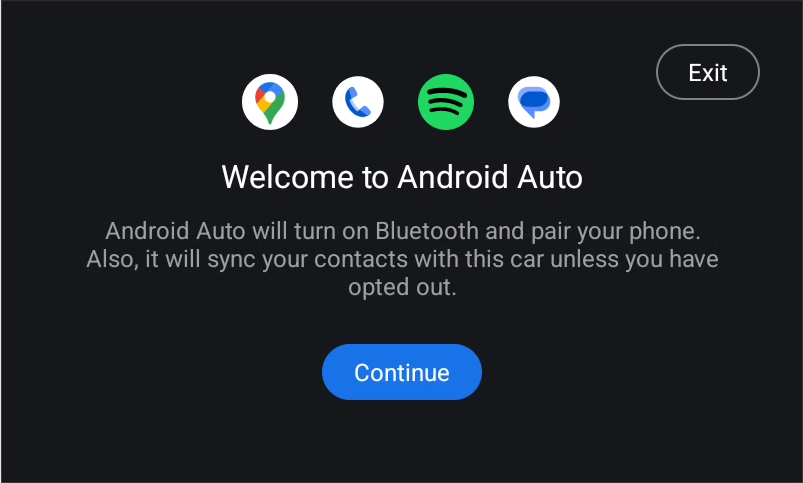
-
Android Auto will ask you to continue the setup on your /e/OS device. Tap on
Go to phone: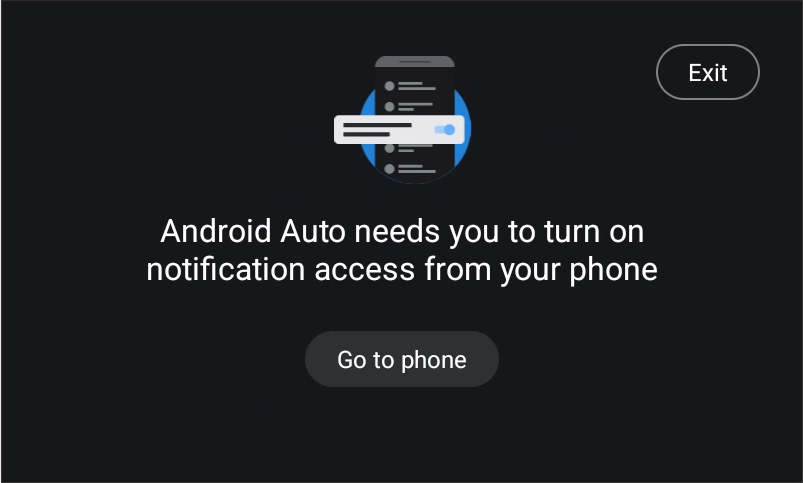
-
On your /e/OS device you’ll be asked to turn ON notification access for Android Auto. If you agree, tap on
Android Auto->Allow notification access->Allow: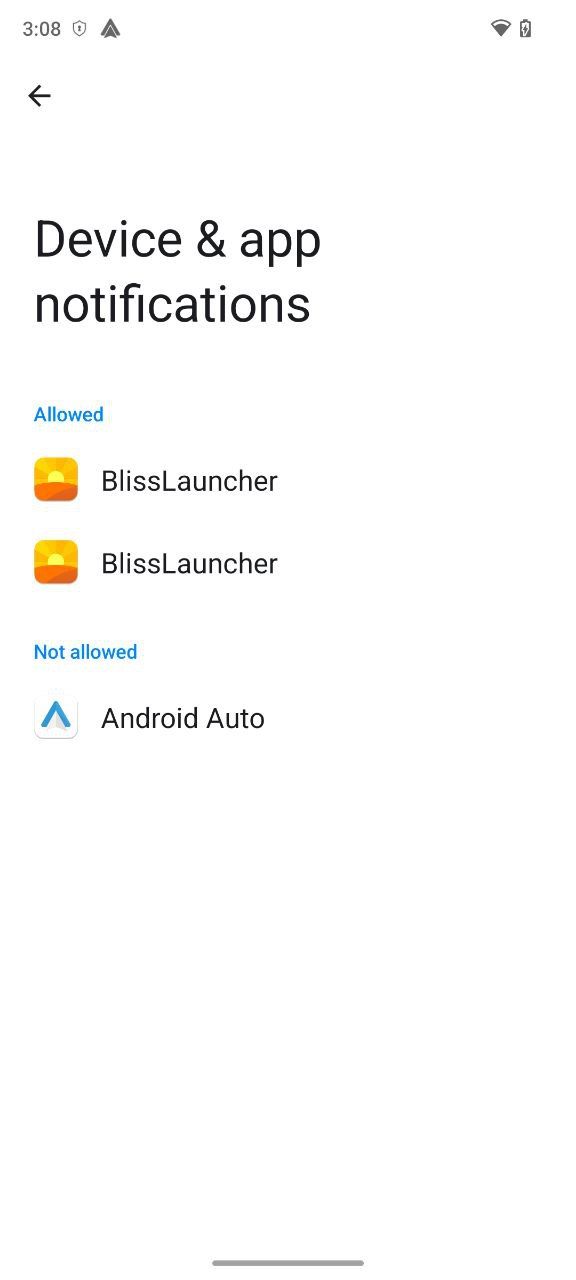
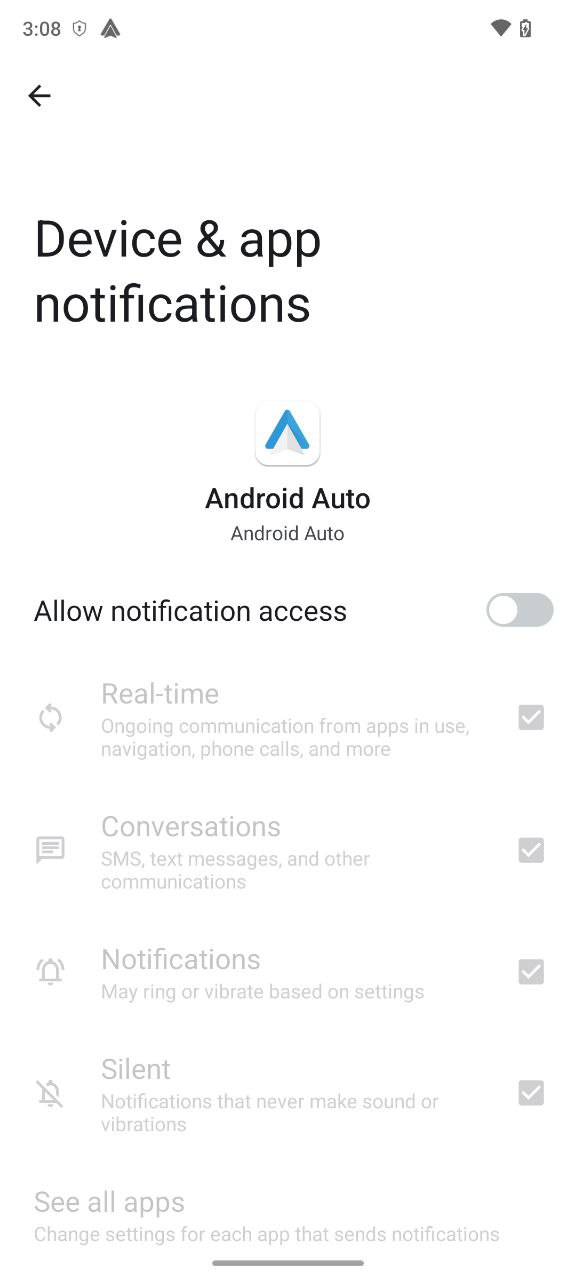
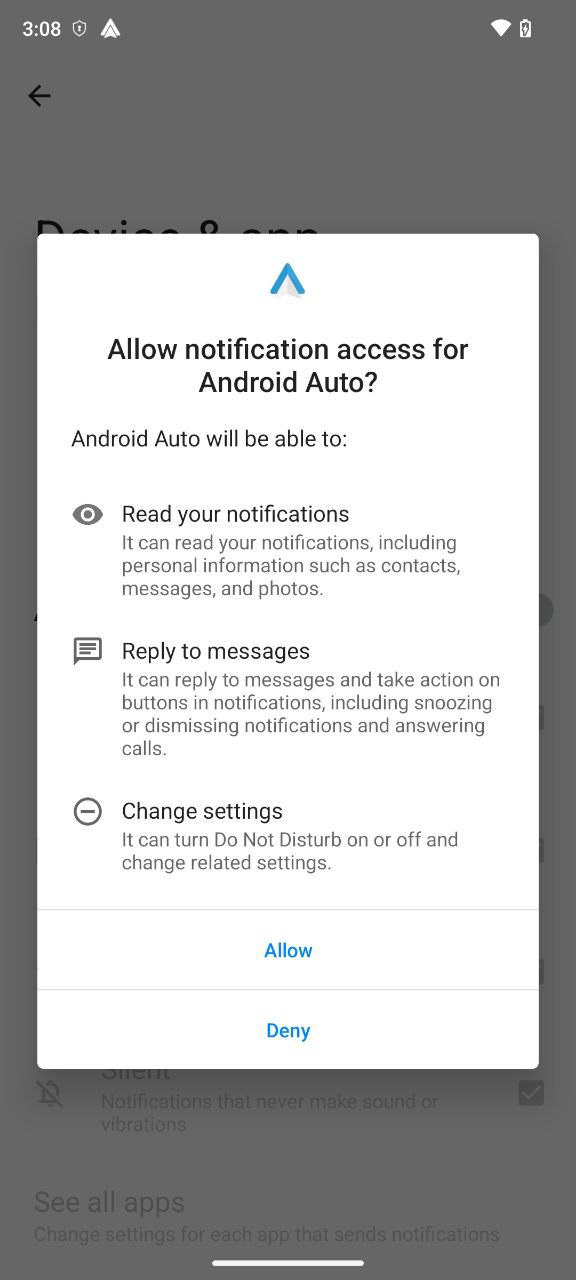
-
Once all permissions are granted, you’ll be able to see the Android Auto interface on your Car:
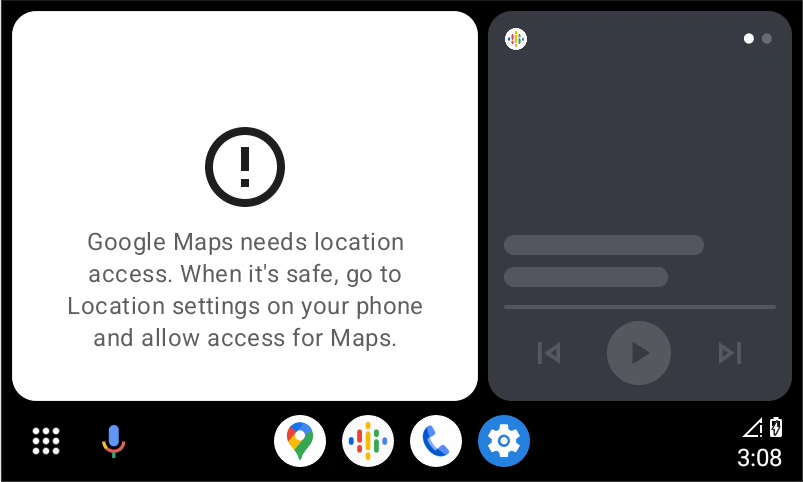
Setup Google Maps
-
On your /e/OS device: Navigate to
Settings->Apps->Google Maps->Permissions->Location: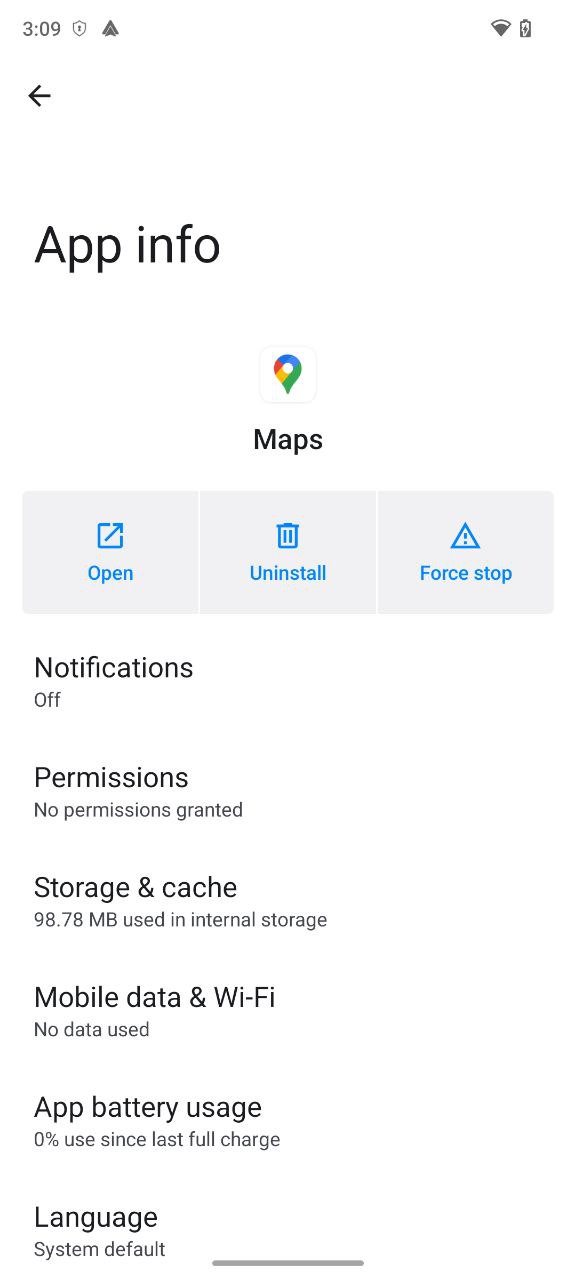

-
Set the location permission as
Allow while using the app: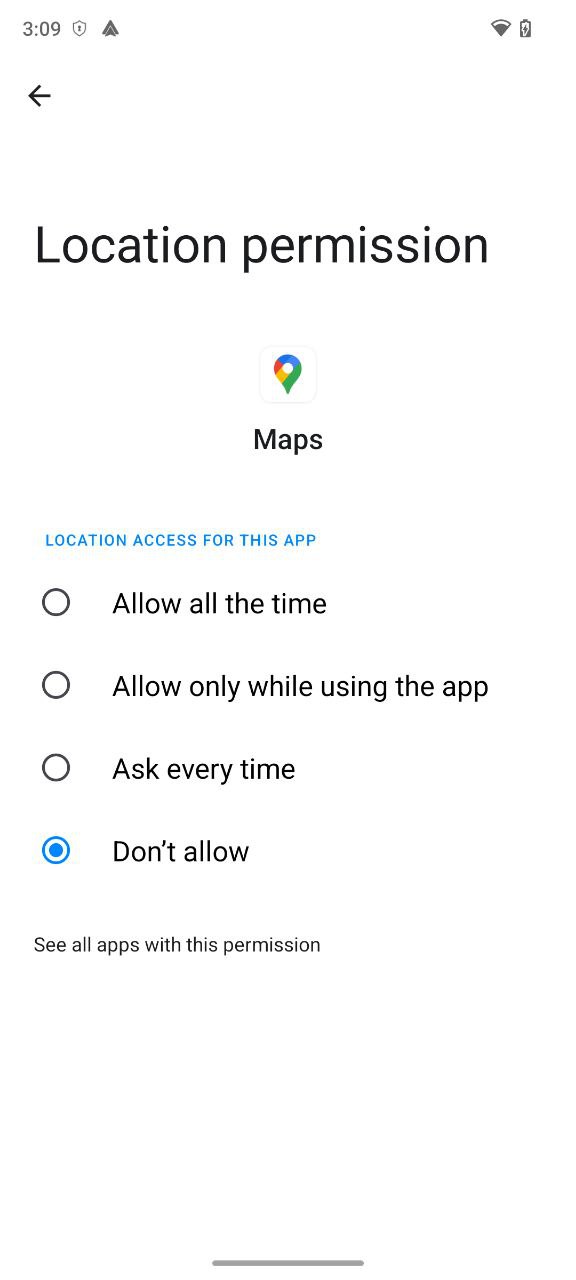
-
Once the permission is granted, Google Maps will work with Android Auto.
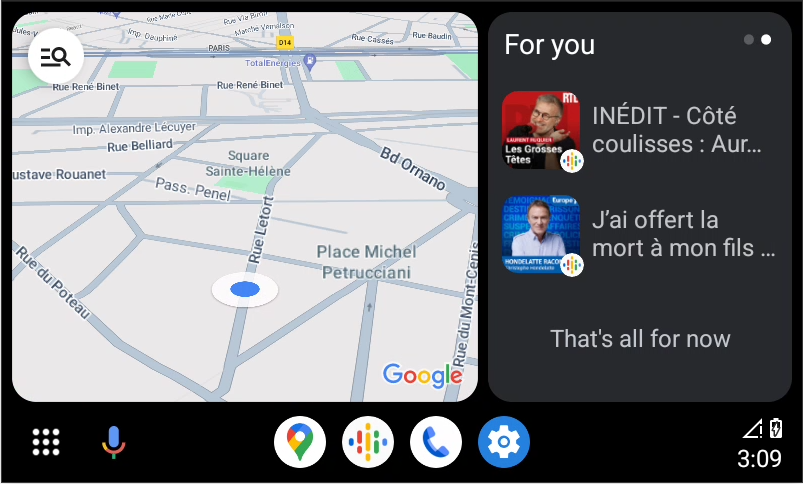
Troubleshoot apps not working with Android Auto
Sometimes apps like Spotify don’t work Android Auto (despite them being compatible). If you’re face this issue, follow the steps below:
- Launch the
Android Autoapp on your /e/OS device. - Scroll to the bottom and tap
Version10 times. - Navigate to Developer settings by tapping the
three-dot buttonat the top-right corner and tapingDeveloper settings. - Scroll down to
Unknown sourcesand turn itON.
