Upgrade the Samsung s7/s7+ to /e/OS R with SD card set as internal storage
Introduction:
Devices using an external SD card as internal storage (adoptable storage) can present some challenges during an Android upgrade. So, this guide exists to help those using an SD card as internal storage, and wish to upgrade to Android 11 on Samsung S7 devices (specifically the herolte or hero2lte).
The contents of an external SD card used as internal storage are encrypted with a unique encryption key generated by hardware and specific to your device, even other devices of the same make and model can’t access the SD card’s content.
The unique encryption key can’t be extracted and ported to another device because the key is based on the adopted partition’s GUID.
Starting from /e/OS Android 11, we will stop supporting Adoptable storage on all Samsung S7 Devices due to lack of support for Adoptable storage from OEMs (Original Equipment Manufacturers) and issues mentioned above.
Further reading:
Installation of Android R Upgrade
-
Prepare for the Upgrade:
IMPORTANT STEP- Create a full backup of all data stored on the device and the SD card. Create two backups - one local (like on an USB drive) and one offsite (like Murena Workspace) to ensure you never lose your files, apps, and settings.
- Create a back-up of apps potentially using the SD card to store their data and settings
- Charge your device above 50% to prevent mishaps and interruptions during the upgrade.
-
Format the SD Card as Portable Storage:
WARNING: This step will turn OFF the option to use SD card as Adoptable Storage and DELETE all data stored on the SD card.- Navigate to Settings -> Storage -> SDCard -> Tap on 3 Dots at top and Select
Format as Portable Storage-> Tap onFormat.
Navigate to Settings 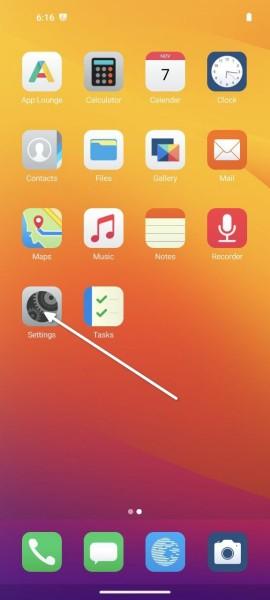
Navigate to Storage 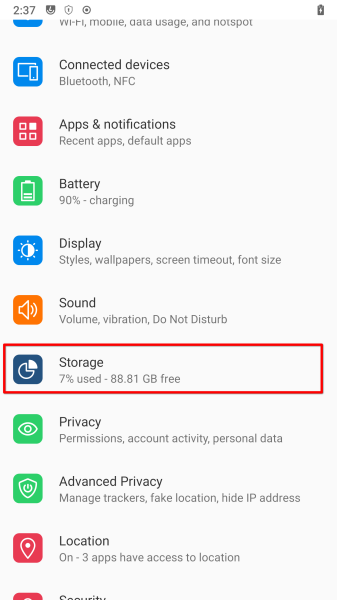
Tap on SDCard 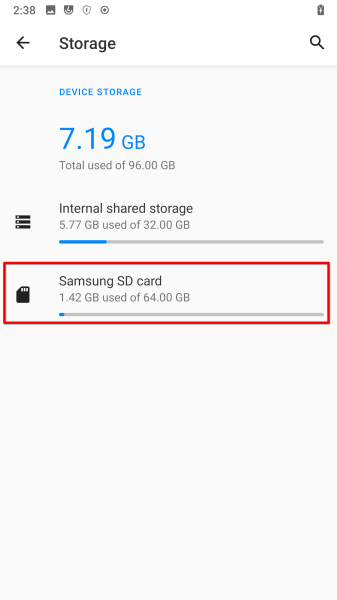
Tap on 3 Dots at top 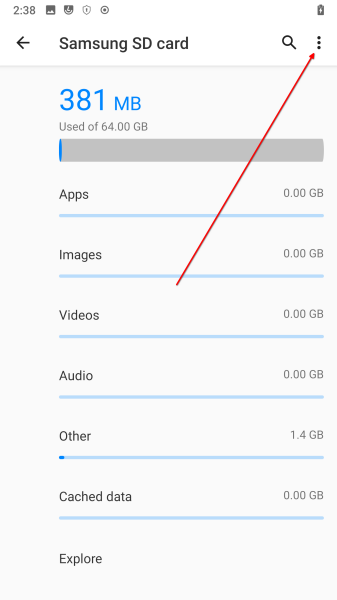
Tap on Format as Portable Storage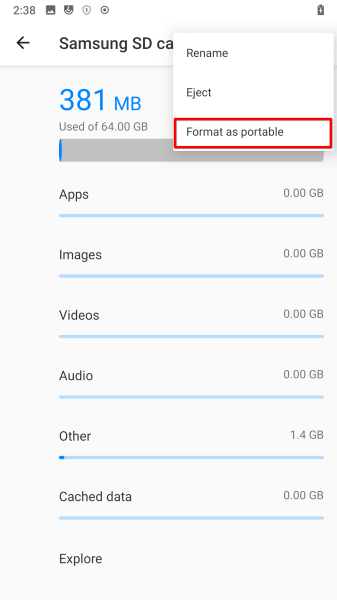
Tap on Format Buttonto format SDCard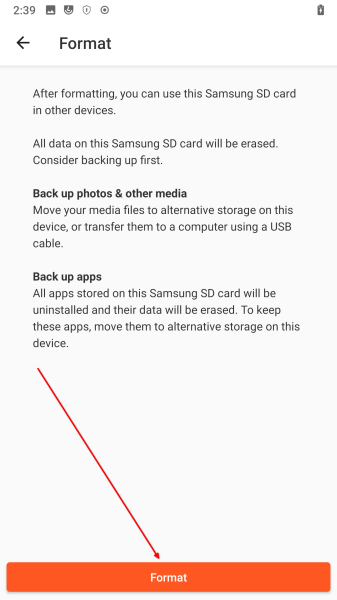
Your SDCard is now Portable Storage. 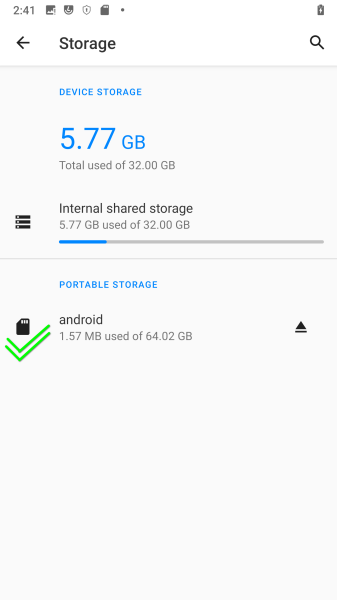
- Navigate to Settings -> Storage -> SDCard -> Tap on 3 Dots at top and Select
-
Perform the Upgrade:
- Initiate the upgrade process as per the OTA Updater instructions, ensuring a stable internet connection and adequate storage space.
Frequently Asked Questions (FAQs)
- Will apps installed on SD Card lose their app data?:
- It’s best to assume that apps installed on the SD card will lose their app data and need to be setup again using the backup you created.
- During our tests, some apps didn’t lose their data after removal SD card as Adoptable Storage, but please don’t assume that an app won’t lose it’s data. Please backup your data before performing this upgrade.
- Is there possibility to use SD card as Adoptable Storage after upgrading to Android 11:
- No, Adoptable storage options will not be supported starting with Android 11.
