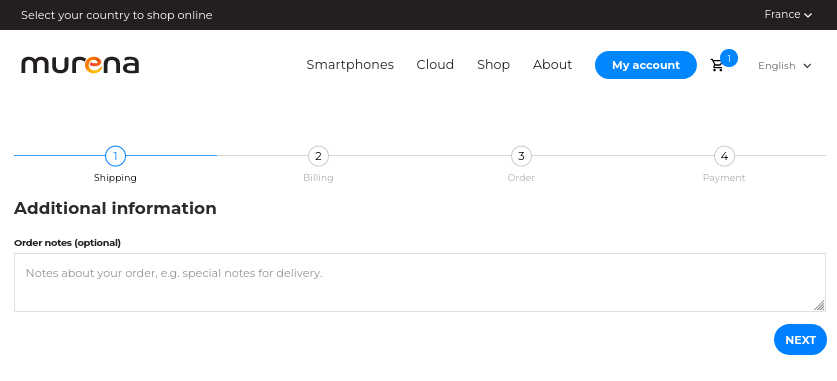Murena Workspace Storage Upgrade
Upgrade your Murena Workspace storage
Log into Murena Shop (Only required for some users)
If you purchased a subscription prior to October 13, 2022, you must first login to Murena Shop with your existing account and then proceed with the steps below.
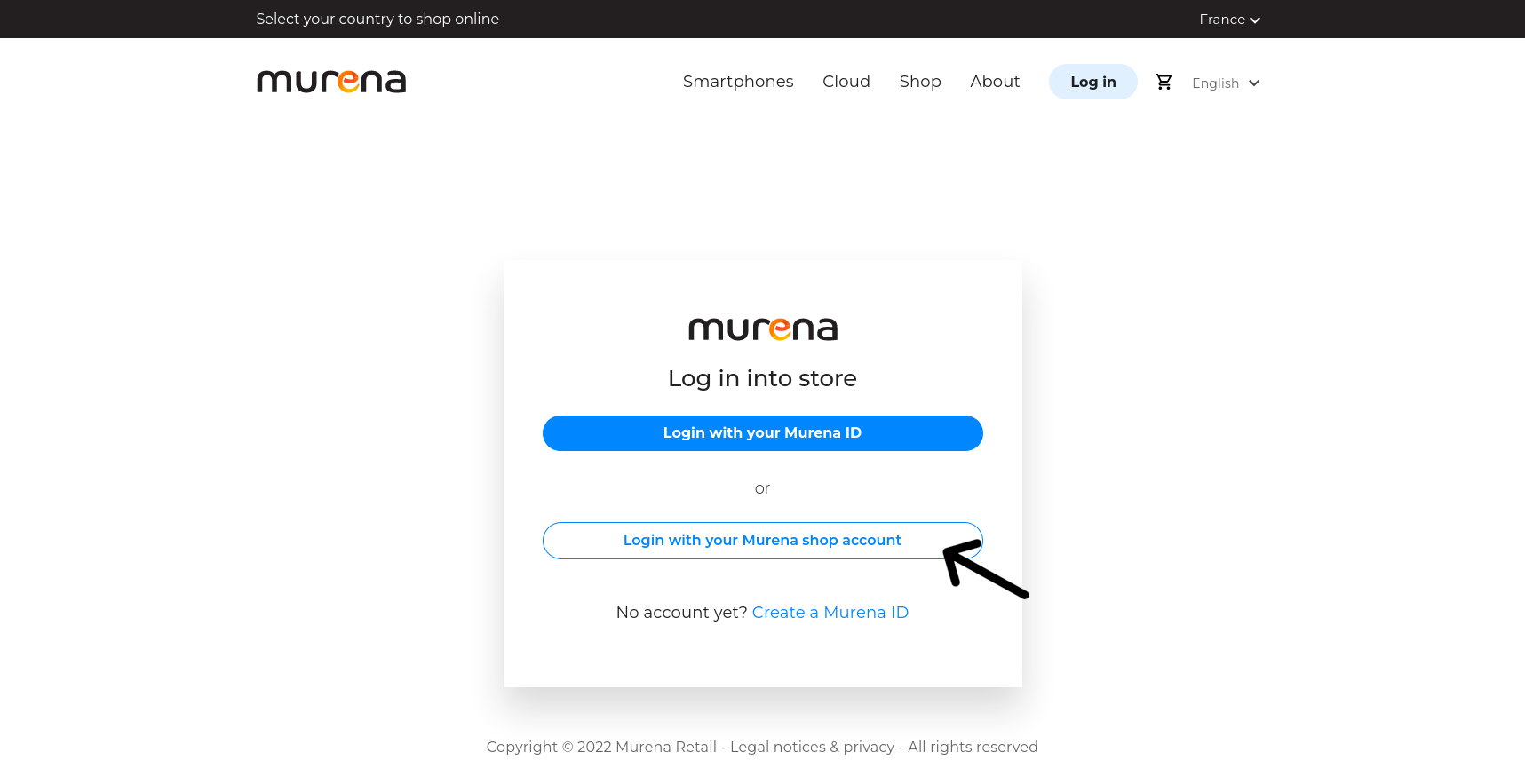
After you’ve logged in, visit Murena Shop subscriptions page. You will be prompted to link your Murena Workspace and Murena Shop accounts. To authorize this change, you must enter your Murena Workspace password.
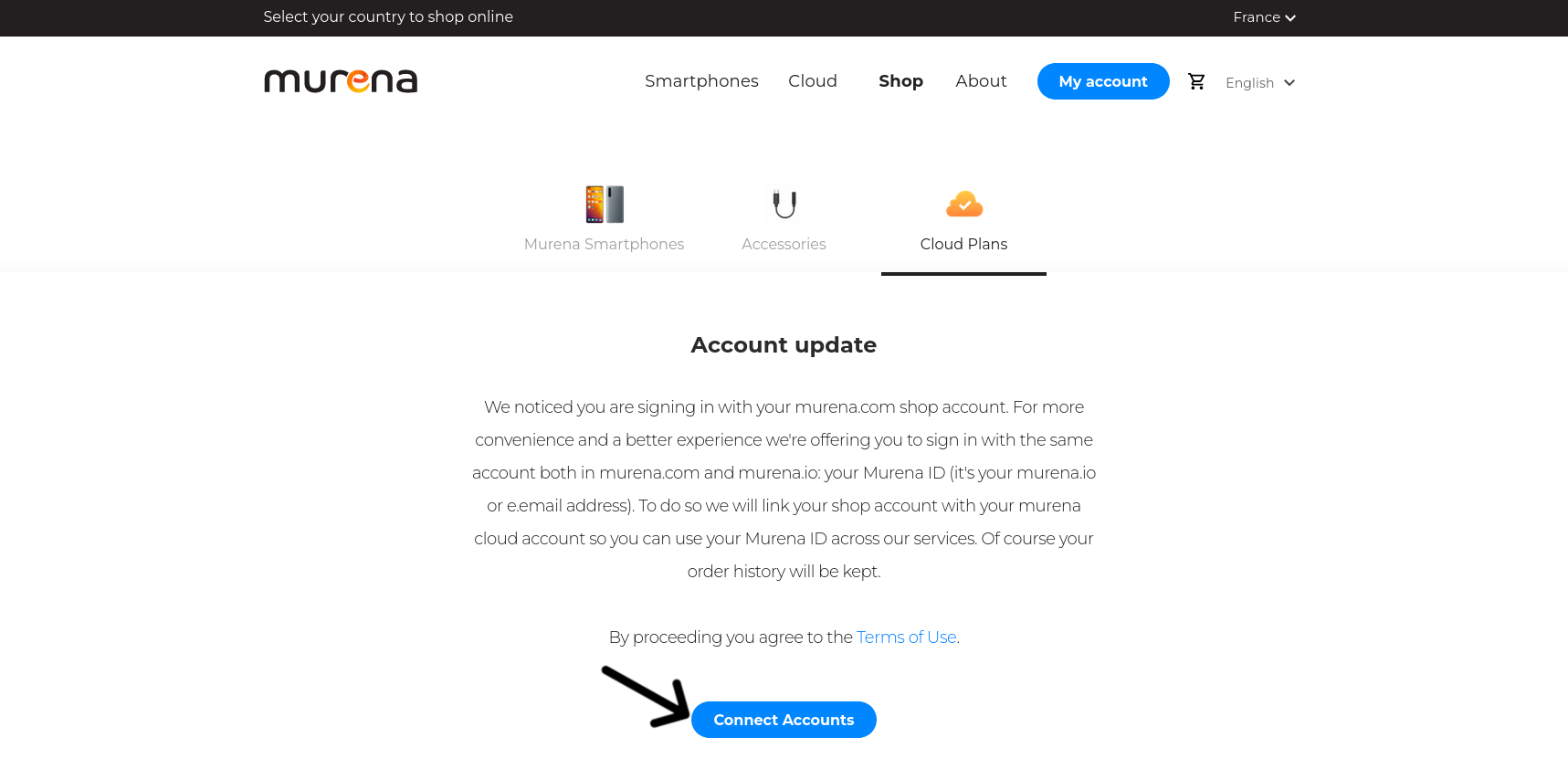
You can now jump straight to Step 6 below.
Log into Murena Workspace
-
Log in to Murena Workspace.
-
You can either click UPGRADE STORAGE on your Dashboard or click Increase storage size in the Murena Workspace files app. Both options will redirect you to the subscriptions page.
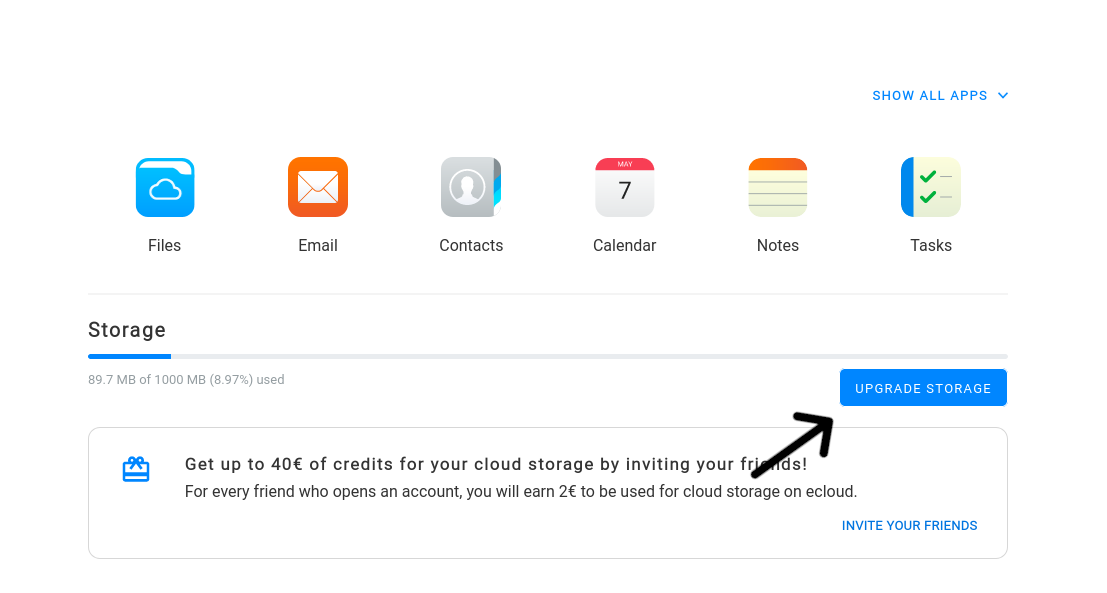
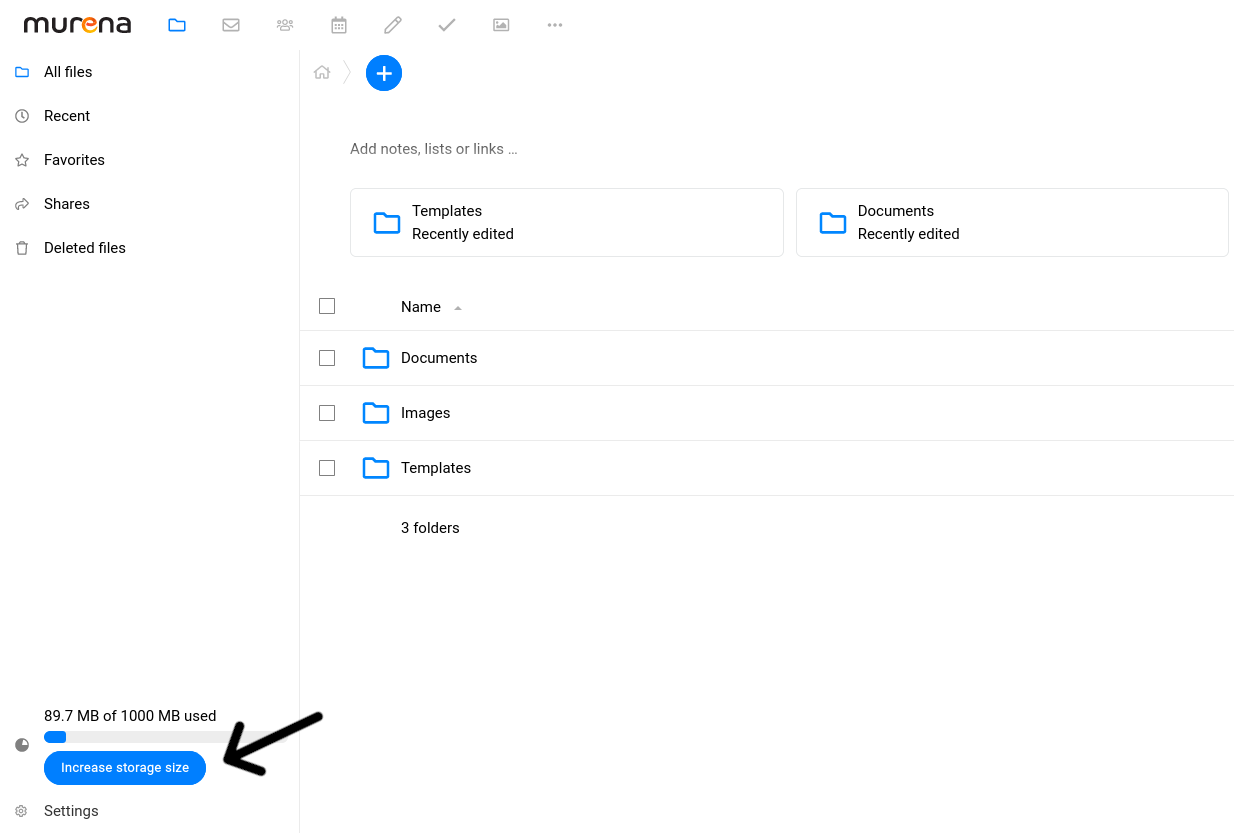
-
On the subscriptions page, scroll down and click Login with Murena ID. You may be asked to re-enter your password. This login ensures that the benefits will be applied to the account of your choice.
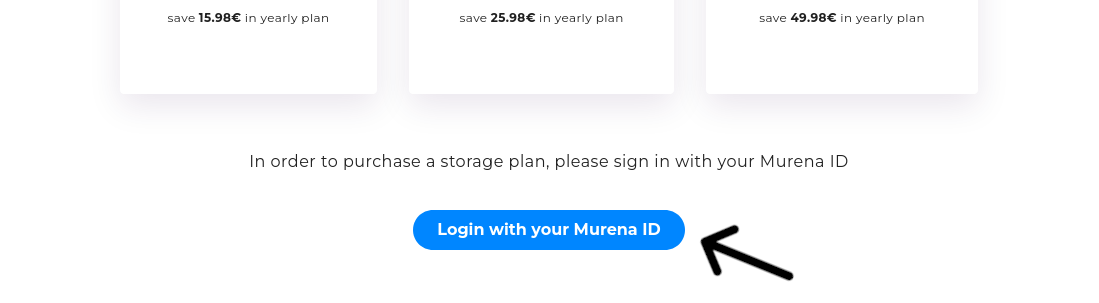
-
Login with your Murena ID.
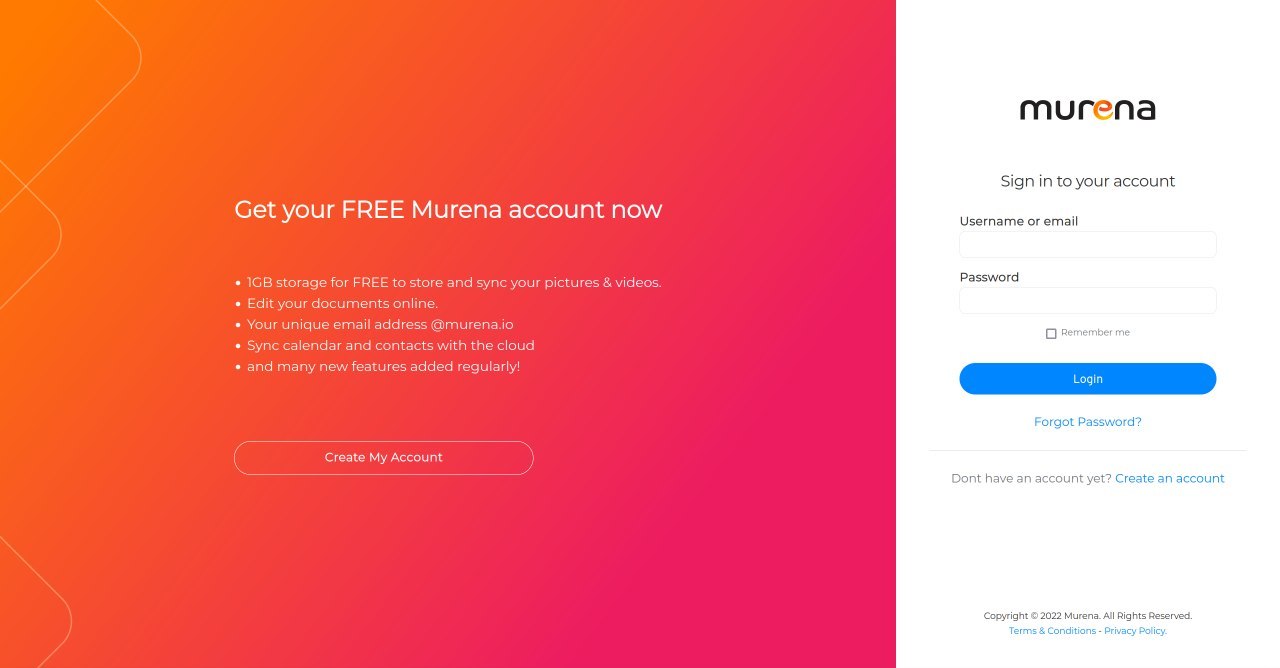
-
Grant access to Murena shop.
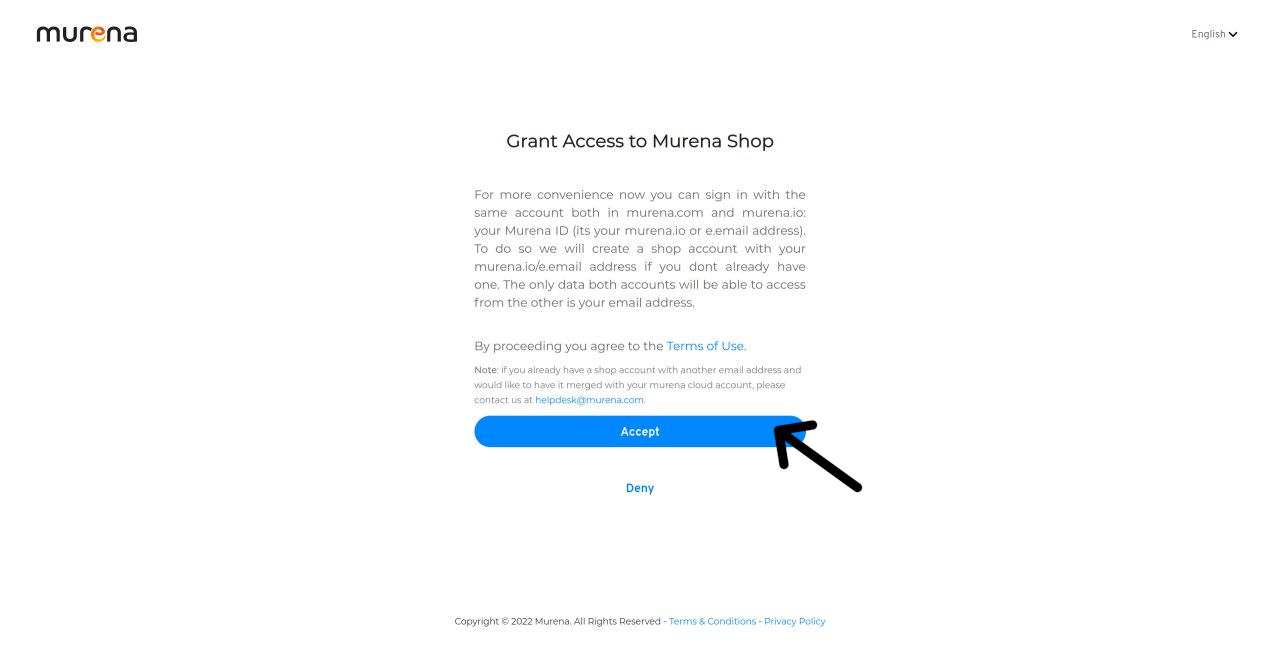
-
After granting access, you’ll be taken back to the subscriptions page to choose one of our plans. You have the option of paying monthly or annually.
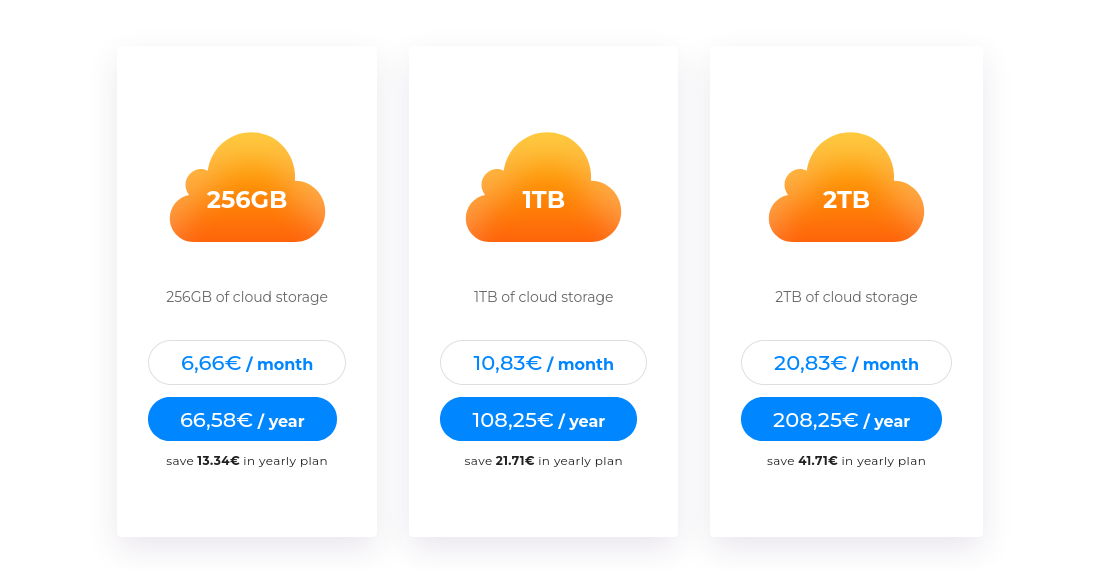
-
Enter your billing information and complete the purchase. Following a successful payment, we will automatically apply the new storage benefits to your account. Enjoy!