How to install /e/OS GSI on a non supported device?
Caution: Please ensure you have read all the sections and understand the limitations of GSI before proceeding with an installation. Read and understand all about GSI
Warning: Make sure you can rollback to stock firmware in case /e/OS doesn’t work at all
Installing fastboot
On Windows
Tip: Ensure you install your device drivers on Windows PC before proceeding.
On Windows you will also need to find you device adb drivers
Sometimes, this adb clockworkmod driver is enough
To install fastboot on your Windows PC follow this guide
On Ubuntu / Debian based linux
If you do not have fastboot installed on your linux device follow this guide
Find your phone architecture
An easy way to do this is to install treble info
You will find the
treble infoapp in the /e/OS default Apps Store as shown in the screenshot below
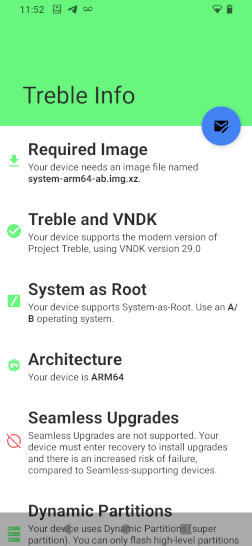
This is to verify that the
- Phone is Project Treble compatible
- Check the CPU architecture it should show
- arm or
- arm 64
- If the device is “System as root” then a A/B build will be necessary
So, please note the following information:
- name of the required system image (for example system-arm64-ab.img.xz)
- Under Dynamic Partition, check if you need fastbootd
Remove dm verity
- This can be done on some devices using twrp
- A slightly more complicated method is by extracting the kernel and reflashing it with the below command
fastboot flash --disable-verity --disable-verification boot boot.img
Flash the system image
Once you know which system image you need, download it
- Arm A (system-arm-a.img.xz)
- Arm A/B (system-arm-ab.img.xz)
- Arm64 A (system-arm64-a.img.xz)
- Arm64 A/B (system-arm64-ab.img.xz)
- Binder 64 A (system-a64-a.img.xz)
- Binder 64 A/B (system-a64-ab.img.xz)
if fastbootd is required, start with
fastboot reboot fastboot
then, in every cases, extract system.img and flash it with this command line
fastboot flash system system.img
Erase userdata
fastboot -w
Optional steps
- install a custom recovery
